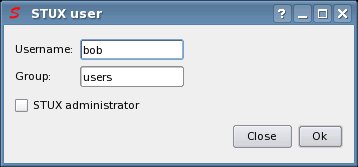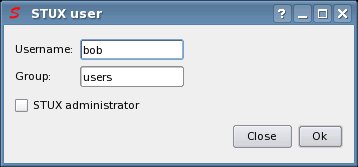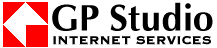You can also access STUX Live CD using a default user that cannot change system configuration (cannot execute 'sudo', cannot use audio/video peripherals, cannot change network settings, etc.).
If the configuration has not been saved persistently, it's possible to specify to start KDE with a totally unprivileged user, using the boot option:
stux user=<user>
You can change the default STUX unprivileged user executing command:
cd /usr/local/stux-utils/stux-user/
sudo ./stux-user
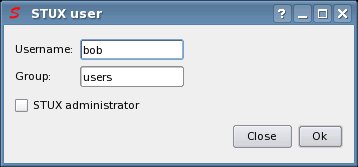
Be sure that the 'STUX administrator' checkbox is unchecked.
You can create more default STUX unprivileged users.
To restart the session with the new user, log out from KDE and login with the new username (or pressALT+CTRL+BACK to restart KDE directly).
Advanced users could prefer the command line: use command:
cd /usr/local/stux-utils/stux-user/
sudo ./set-stux-user.sh
to get program usage.