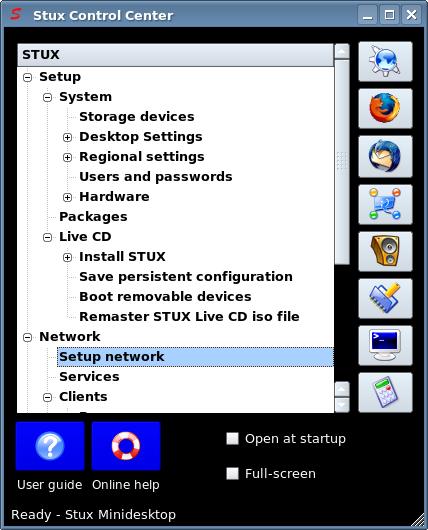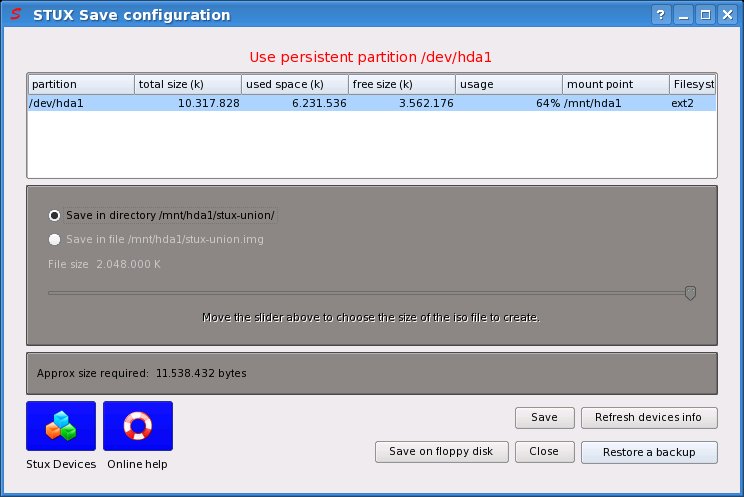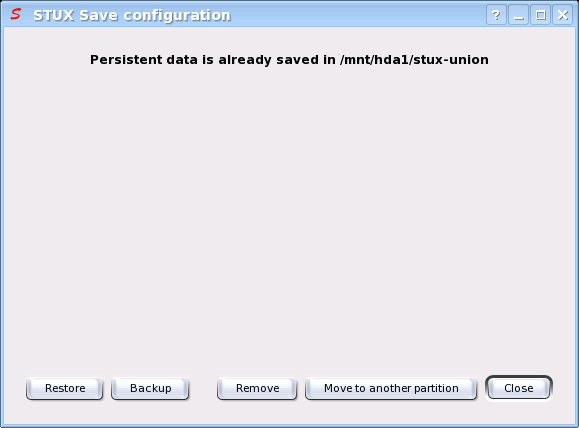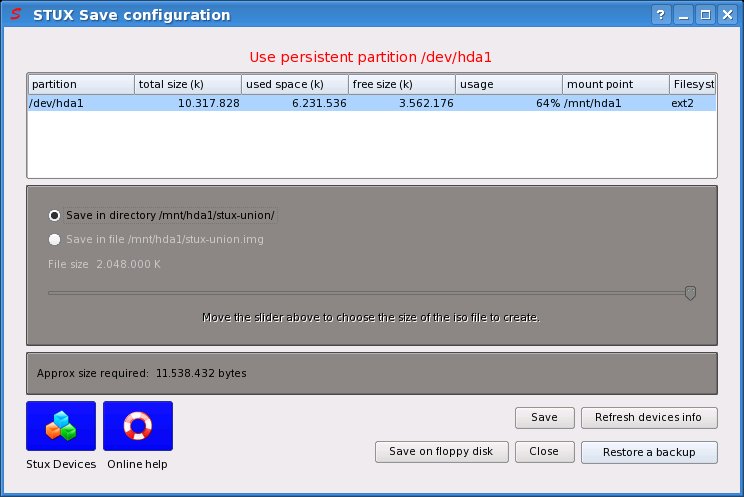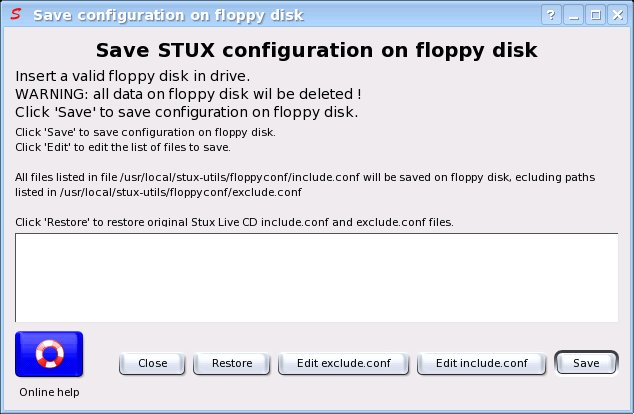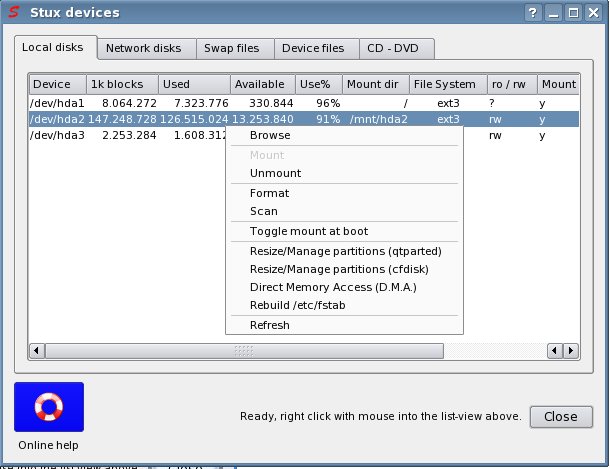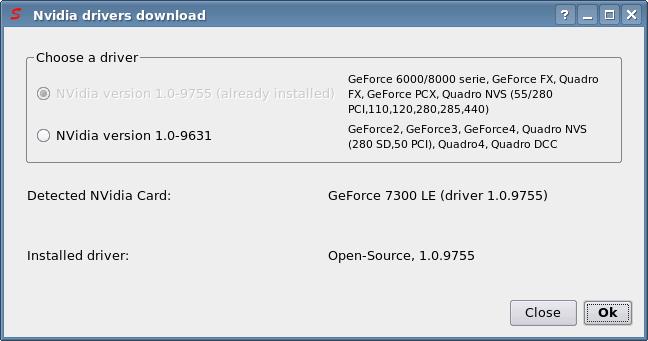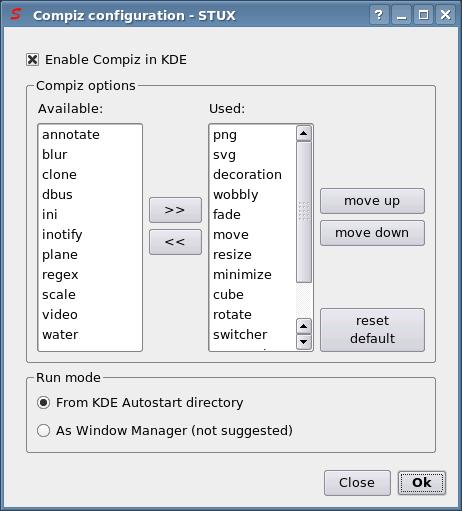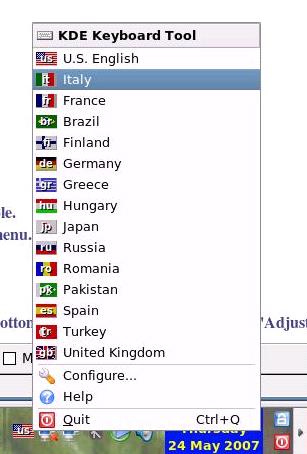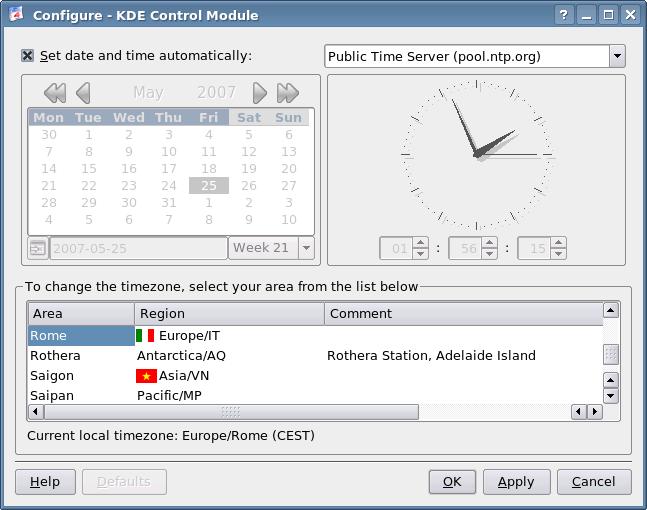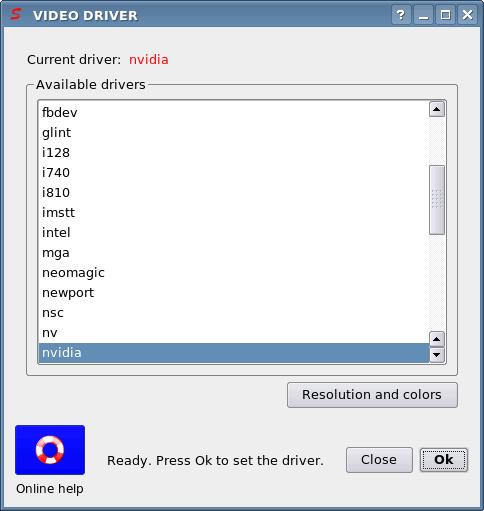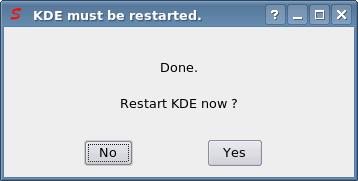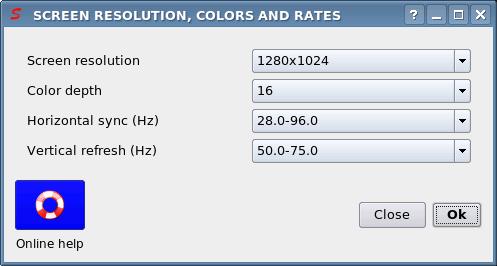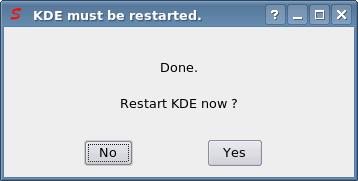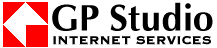This tool tries to automate some basic settings of X server, editing X configuration file /etc/X11/xorg.conf using an easy graphical interface.
It's suggested to edit /etc/X11/xorg.conf directly and manually if you know how to do it.
First of all, it should be a good idea to make a backup copy of your currently working X configuration file (/etc/X11/xorg.conf): in a shell, execute:
sudo cp /etc/X11/xorg.conf /etc/X11/xorg.conf.ok
To change video driver:
STUX CONTROL CENTER -> Setup -> System -> Hardware -> Video card
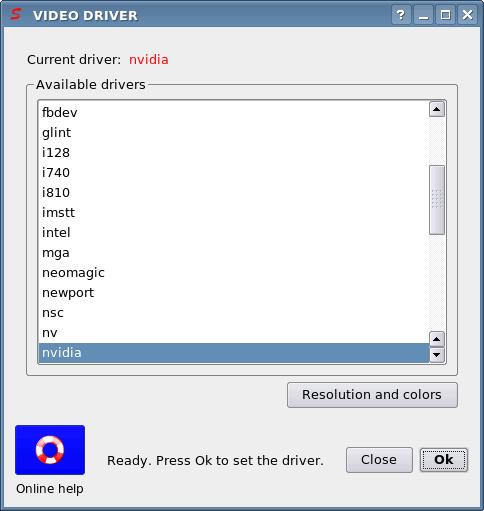
Here you can change video driver, in case of startup auto-detection has failed.
You can see the model of your current video card using command
lspci | grep -i vga
If a suitable driver cannot be found, the default vesa driver should always work.
when you click 'Ok', a window like this will appear:
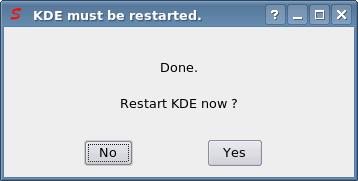
Press Yes to restart KDE automatically or press ALT+CTRL+BACK keys to restart KDE later.
To change monitor resolution and rates:
STUX CONTROL CENTER -> Setup -> System -> Desktop Settings -> Screen resolution and colors
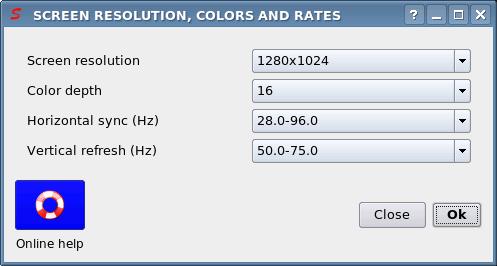
Here you can change monitor resolution, in case of startup auto-detection has failed.
WARNING: When you change resolution or driver, X configuration file will be modified and X is restarted: it could happen that you specified a wrong configuration ( a wrong driver or a too high resolution ): in this case KDE will not start again and you have to edit /etc/X11/xorg.conf manually. If KDE did non restart, login as root in the shell console, and restore the backup file created before:
sudo cp /etc/X11/xorg.conf.ok /etc/X11/xorg.conf
then restart KDE using command:
kdm
if X window is not running, or
killall -HUP X
or press the combination ALT+CTRL+BACK if X window is already running.
If KDE wont start, you can always restore the default X configuration file for vesa driver; execute:
sudo cp /etc/X11/xorg.conf-vesa /etc/X11/xorg.conf
and restart KDE as explained above.
WARNING: when you click 'Ok', a window like this will appear:
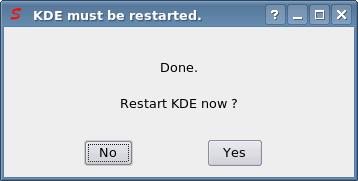
Press Yes to restart KDE automatically or press ALT+CTRL+BACK keys to restart KDE later.
Warning: if you set a wrong X configuration, KDE will not start again: in these cases switch to text console pressing ALT+CTRL+F1, login as root, and execute:
/etc/stux/restorex.sh
to restore the last configuration file before editing with Stux Utilities. Once restored, if KDE is running, switch to KDE console pressing ALT+CTRL+F7 and restart KDE session pressing ALT+CTRL+BACK; if KDE is not running, start it with command kdm