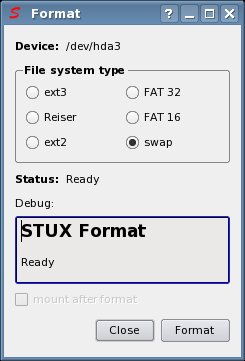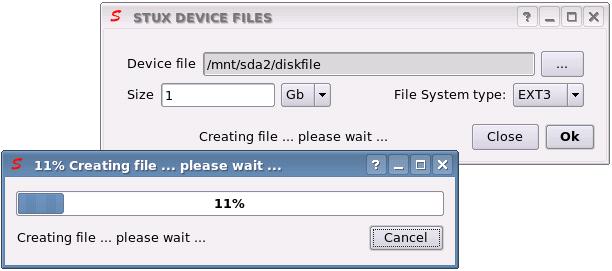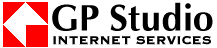To enable or disable DMA on IDE devices:
STUX CONTROL CENTER -> Setup -> System -> Storage devices
Right click with mouse in the 'Disk/swap partition' tab. Choose 'Direct Memory Access (D.M.A.)' from the pop up menu. The DMA tool will start.
The DMA tool turns on/off DMA acceleration (direct memory access) for various IDE peripherals. This can speed up access and throughput of data up to factor 5, which is, for example, good for playing multimedia files without interruptions.
CAUTION: There are very few computer boards around which have a defective DMA controller. On these boards, enabling DMA can lead to errors when reading data. In the worst case, data can be lost when writing to the device with DMA enabled.