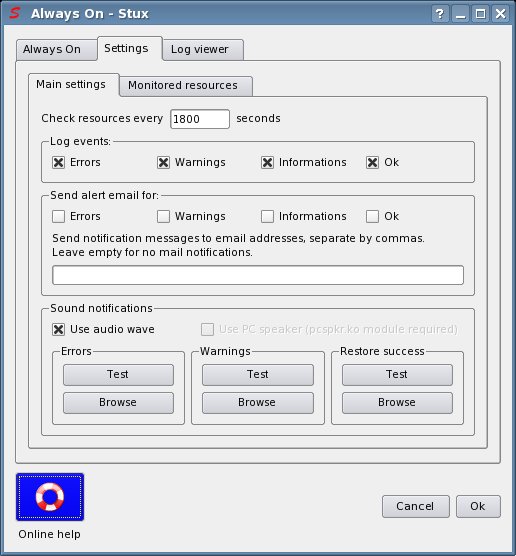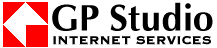Step by step user guide for STUX GNU/Linux (index)
Always On
-
'Always On' is a daemon, designed for STUX GNU/Linux, that monitors network settings and services.
The 'Always On' process checks:
This tool is specifically designed for hosts running services on unreliable connections (ADSL, wlan/wi-fi, dialup but also for ethernet) and guarantees a better service continuity and availability.
Resources will be monitored at a specified interval of time: if a service or connection is found unavailable, it is automatically restarted and alarms are sent.
To start/stop Always On, use STUX services manager, right click on 'ALWAYS ON' and choose Start/Stop/Restart from pop up menu.
-
- Open STUX services manager and right click on 'ALWAYS ON'.
- Choose 'Configure' from pop up menu.
- A window like this will appear:
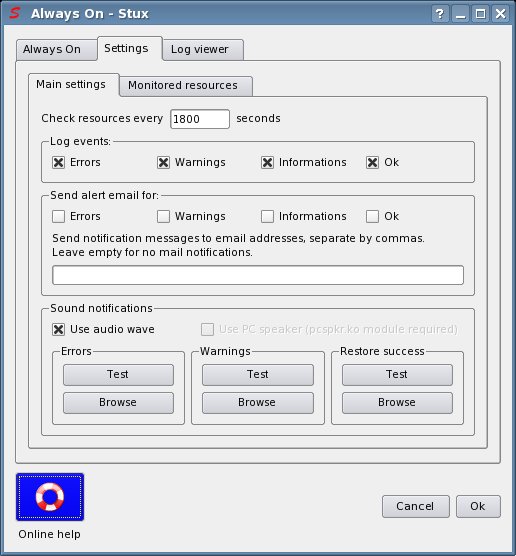
If the Always On daemon is running, changes are considered on next check (no restart is required).
-
Click the 'Monitored resources' tab, a window like this will appear:

Network connection:
Here are listed all connections created with STUX Network Panel that has been marked as 'Always On'. You can enable/disable Always On for the listed connections clicking with the right mouse button on the name of the connection.
Internet connection:
Here you can specify an Internet host to test Internet reachability and you can specify the Internet connection to restore in case of test failure. Target host must accept ping requests. Please use a target host that you are authorized to ping.
Services:
Here are listed all services created with STUX services manager that has been marked as 'Always On'. You can enable/disable Always On for the listed services clicking with the right mouse button on the name of the service.
Default route
Here you can choose if check or not the default network route interface and the default gateway.
DynDNS
Here you can choose if check or not the DynDNS registration and is also possible to configure that setting.
Date and time
Here you can choose if set or not date and time syncronizing with a time server.
-
Click on tab 'Log Viewer', a window like this will appear:

You can save all Always On logs clicking button 'Export text file'
Always On logs in file /var/log/syslog.