

|
|
STUX CONTROL CENTER -> Setup -> PackagesYou will see a window like this:

| Title | Description |
| J.R.E. | Java Runtime Environment |
| BzFlag (free full version) | tank battle 3D game, network only |
| Video codecs | video codecs for Xine player |
| Doom (playable demo) | 3D game |
| Quake I (playable demo) | 3D game |
| N-Vidia video drivers 1 | Drivers |
| Quake III (playable demo) | 3D game |
| Unreal Tournament 2003 (playable demo) | 3D game |
| Return to castle Wolfenstein (playable demo) | 3D game |
| LimeWire Client 3.6.15 | File sharing |
|
1 To activate installed NVidia driver, restart XWindow session (press ALT+CTRL+BACK). If you have an NVidia card installed, you are suggested to install NVidia driver. | |
K Menu -> STUX -> Externalor from
STUX CONTROL CENTER -> Setup -> PackagesNote: Stux packages require a Linux partition (ext2 or ext3 filesystem) to be installed on Hard Disk and executed:
STUX CONTROL CENTER -> Setup -> Storage DevicesAdvanced usage for Packages:
$ cd /mnt/hda1 $ tar -xvzf /location/of/download/directory/stux-apps-0.8-pack-X.Y.tgz
/mnt/hda1/stux-apps/[application name]/stux/setup-stux.shthat will create desktop items and command
/mnt/hda1/stux-apps/[application name]/stux/run.shto start the installed application.
K Menu -> STUX -> Externalor from
STUX Control Center -> Setup -> Packages
$ cd /mnt/hda1 $ tar -xvzf /location/of/downloaded/package-stux.tgz
/mnt/hda1/stux-apps/[application name]/stux/setup-stux.shthat will create desktop items; then execute:
/mnt/hda1/stux-apps/[application name]/stux/run.shto start the installed application.
K Menu -> STUX -> Externalor from
STUX Control Center -> Setup -> Packages
 There is a public forum about this argument
There is a public forum about this argument
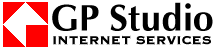
|

|