

|
|
STUX CONTROL CENTER -> Setup -> Users and passwordsThe standard KDE users management tool KUSER will open:
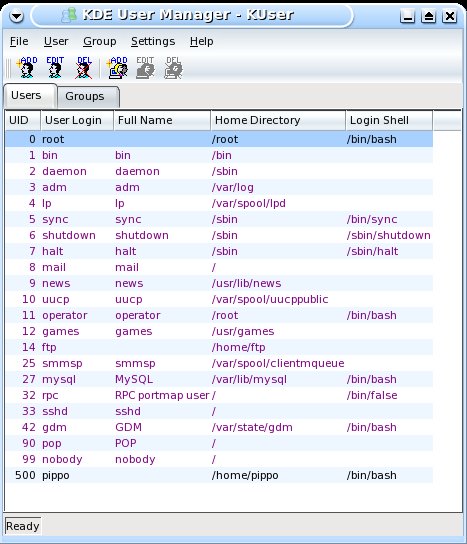
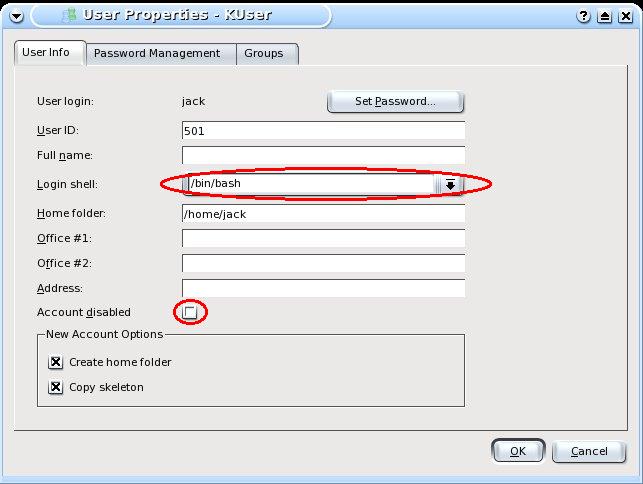
rm -fr /mnt/hda2/webmin
cp -r /usr/libexec/webmin/usr/libexec/webmin /mnt/hda2/webmin
mkdir /tmp/webmin-setup
wget -P /tmp/webmin-setup --passive-ftp ftp://ftp3.linuxpackages.net/pub/Slackware-10.1/Daemon/webmin/webmin-1.200-noarch-1ron.tgz
cd /tmp/webmin-setup
tar -xvzf webmin-1.200-noarch-1ron.tgz
mv usr/libexec/webmin /mnt/hda2/webmin/
cd /tmp
rm -r webmin-setup
/mnt/hda2/webmin/webmin-init start
/mnt/hda2/webmin/webmin-init stop
/mnt/hda2/webmin/webmin-init restart
/mnt/hda2/www/htdocsand we want to make service phpMyAdmin available at default path:
http://127.0.0.1/phpMyAdmin
rm -rf /mnt/hda2/www/htdocs/phpMyAdmin
cp -r /usr/local/phpMyAdmin-2.6.3-pl1/ /mnt/hda2/www/htdocs/phpMyAdmin
http://127.0.0.1/phpMyAdminIf everything is ok, you'll see phpMyAdmin main page.
/mnt/hda2/www/htdocs/phpMyAdmin/config.inc.php.in the first occurrence of:
$cfg['Servers'][$i]['password']='password';To change password for root MySQL user, see MySQL configuration.
/mnt/hda2/www/htdocsand we want to make service phpBB available at default path:
http://127.0.0.1/phpBB2
rm -rf /mnt/hda2/www/htdocs/phpBB2
cp -r /usr/local/phpBB2 /mnt/hda2/www/htdocs/phpBB2
http://127.0.0.1/phpBB2If everything is ok, you'll see phpBB installation page:
echo "GRANT ALL PRIVILEGES ON *.* TO 'phpbb_user'@'localhost' IDENTIFIED BY 'phpbb_password' WITH GRANT OPTION;" | mysql -u root --password=MySQLRootPasswhere:

/mnt/hda2/www/htdocs/phpBB2/config.phpoverwriting the old one.
rm -r /mnt/hda2/www/htdocs/phpBB2/install /mnt/hda2/www/htdocs/phpBB2/contrib
STUX CONTROL CENTER -> SETUP -> Create boot floppy
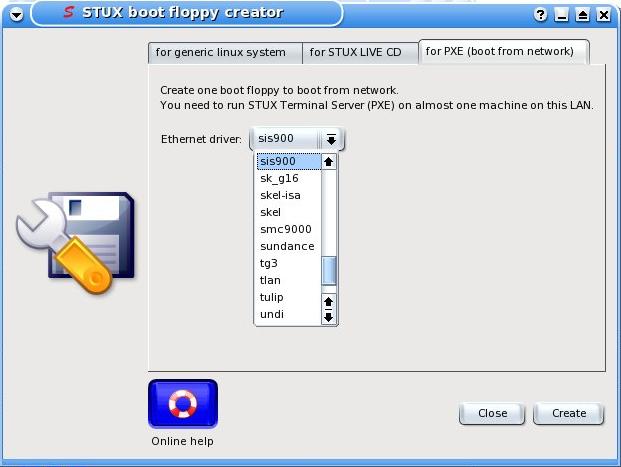
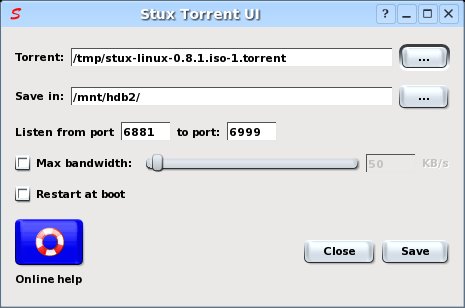
/etc/stux/startup/torrents
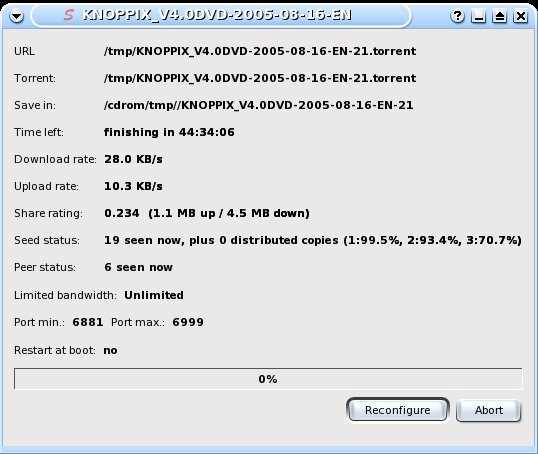
STUX CONTROL CENTER -> Network -> P2P file sharing -> BitTorrent
 There is a public forum about this argument
There is a public forum about this argument
 There is a public forum about this argument
There is a public forum about this argument
 There is a public forum about this argument
There is a public forum about this argument
GP STUDIO Internet Services (http://gpstudio.com) Via Cavaleri 4/A Milan, ItalyContact:
Giacomo Picconi <giacomo.picconi @ gpstudio.com>
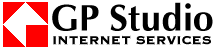
|

|